Call of Red Mountain Description: Note this is a work in progress.
Call of Red Mountain uses the assets from Morrowind by Bethesda Game Studios (2002).
To play this app you must have acquired those files somehow, they are not distributed with this app.
You will need to copy the Morrowind installation folder onto your device, this can be up to 1.2Gb or more so you will need plenty of sdcard space.
You can copy it to any location that is accessible from your computer’s file explorer.
On start you will be asked to select the Morrowind.esm file that is located in that game installation folder on your device.
A demonstration of this can be seen In this you tube video https://youtu.be/q_MmQSTznh4 or in plain text at the bottom of this store listing.
A really excellent video of the app in action can be seen in iHack3x2’s youtube video
https://www.youtube.com/watch?v=ZER30BAVFxA
If you are a bit technical and own Oblivion or Fallout 3 you could take a look at these instructions, that will allow you to explore those game worlds:
https://www.dropbox.com/sh/1qzptjsa97n1hmj/AAAAf39WPp-skRfPTDRIBoAha?dl=0
More info on the development can be seen here http://www.java-gaming.org/topics/morrowind-on-android/37698/view.html
And
https://www.kickstarter.com/projects/39614857/call-of-morrowind
This is an open source game engine, the code can be found
https://github.com/philjord
and
https://bitbucket.org/philjord
Currently the code is spread out in many sub projects so it is complicated to get installed. I hope to simplify it and provide a demo video soon.
Call of Red Mountain Install instructions.
1. Unlock your device’s screen.
2. With a USB cable, connect your device to your PC computer.
3. Swipe down from the top of your device’s screen to see your notifications.
4. Tap the USB for… notification; then tap Transfer files (MTP).
5. Open a file explorer on your PC.
6. Ensure you can see your Android device;
In my case it is a folder here “This PCGalaxy Tab A (2016)”
This has a Card and Tablet sub folders.
7. Browse to your Morrowind install folder.
8. In my case it is under a steam game library;
“C:SteamLibrarysteamappscommonMorrowind”
9. You may find it easier to simply search for it using the file explorer search box.
10. Ensure that you can see the sub folder “Data Files” and that it contains Morrowind.esm and Morrowind.bsa.
11. Copy the Data Files folder to your clip board.
12. Create a folder on your device that you can remember;
In my case I’ve created “This PCGalaxy Tab A (2016)CardAndyElderScrollsMorrowind”
13. Paste the folder “Data Files” into that folder.
14. If it asks for a confirm (due to file formats) tick “Do this for all files” then Yes
15. this can take up to ten minutes or more…
16. Start Call of Red Mountain.
18. When asked to allow file access select “Allow”
19. After the start-up instructions, you will be asked to select your Morrowind.esm file.
21. Note the folders described below are for my device setup yours may vary from this.
20. You should be looking at a list of folders and files; this will be the internal sdcard on the device.
(Note this is not a removable card)
I need to find “Card” which means the external sdcard.
It will be under a folder called storage.
I press on the .. item (just below the title bar /sdcard) and go up one folder.
There is a list of folders and one is called “Storage”
I press on Storage and in it is a list of items, (in my case) the external sdcard is called 9016-4EFB, yours will have another name.
I press on 9016-4EFB and I see a list of folders that matches what I saw in my PC explorer under “This PCGalaxy Tab A (2016)Card”.
Now I can keep browsing until I get to the folder
“/storage/(016-4EF8/AndyElderScrolls/Morrowind/Data Files”
In that location I see the esm file bsa files I copied earlier and several folders including “Music” and “Sounds”
I select the Morrowind.esm file.
21. I now see a list of start locations and select “Seyda Neen on ship deck”
22. Good luck.
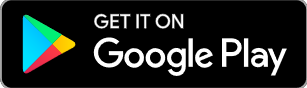
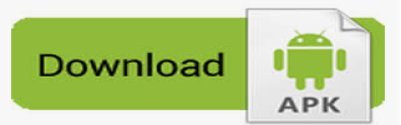

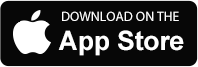
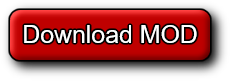
Stay Ahead in Call of Red Mountain :
For the best experience and to become a top Call of Red Mountain player, ensure you have a modern device and excellent internet connectivity. Follow WENDGAMES for the latest updates and tips on APKs and mods.










